By novski - 1/22/2019 1:12:31 PM
I created userdefined product from product and changed some pins as well as draged pins around now the cable to no attach to the pin of the device anymore. The hook seams to be somewhere slightly beneth.
How can i relocate the hook to be where the pin is?
Does this forum not let me attach a picture? I would like to show you how it looks like..
|
By Rob Robinson - 1/22/2019 1:23:11 PM
Connection points (hooks) are created automatically when the UDP symbol is dragged into a drawing; they are not created or editable in the Symbol Editor.
The logic that creates connection points adds them to the inside end of an IO stub (the horizontal cyan line) when the symbol is inserted into the drawing, so an input stub, which is on the left of the symbol, will get a connection point on its right end, while an output stub will get one on its left end.
So, editing the UDP symbol in the Symbol Editor should not lead to any problems, but if you move IO stubs after the symbol has been added to the drawing, this might cause a disconnect from the connection point.
If you create a new UDP from the symbol in your drawing, all should be well; rightclick and choose Create UDP from Selection.
p.s. you can add images to a forum post by clicking on Insert and then the image icon.
i hope this is helpful. If you continue to experience problems please tell us the Manufacturer and Model Nmber of your UDP and we will be happy to investigate further.
|
By novski - 1/22/2019 4:26:16 PM
Its not over the pin...
I deleted it and closed stardraw then reopend it and pulled it in again. still...
|
By Rob Robinson - 1/22/2019 4:55:24 PM
I think the root cause is that the insertion point for the symbol is wrong; you'll notice that none of the IO stubs sit correctly on gridpoints, and the Snap to Grid modifier keeps the Cable on gridpoints, close to, but not exactly on, the IO stub (which is in the wrong place relative to the grid)
To fix this you just need to open the Symbol Editor and move the whole symbol so that a point that should be on a gridpoint sits exactly on the blue cross that indicates the insertion point.
In the Symbol Editor select everything (Ctrl+A), Group the selection, then choose Arrange | Align to Grid (Left, Middle) and then drag the symbol so that, for example, the inside end of the bottom input stub is exactly on the center of the blue cross. Save and then re-insert the symbol into your drawing - all should be well.
|
By novski - 1/23/2019 8:13:08 AM
+xI think the root cause is that the insertion point for the symbol is wrong; you'll notice that none of the IO stubs sit correctly on gridpoints, and the Snap to Grid modifier keeps the Cable on gridpoints, close to, but not exactly on, the IO stub (which is in the wrong place relative to the grid) To fix this you just need to open the Symbol Editor and move the whole symbol so that a point that should be on a gridpoint sits exactly on the blue cross that indicates the insertion point. In the Symbol Editor select everything (Ctrl+A), Group the selection, then choose Arrange | Align to Grid (Left, Middle) and then drag the symbol so that, for example, the inside end of the bottom input stub is exactly on the center of the blue cross. Save and then re-insert the symbol into your drawing - all should be well.
Hi Rob,
Thank you for your help.
In my case this workaround does not help.
The IO Stub is on a different place than the connection point. Also after realigning it to the grid in editor, saving and then replaceing the device.
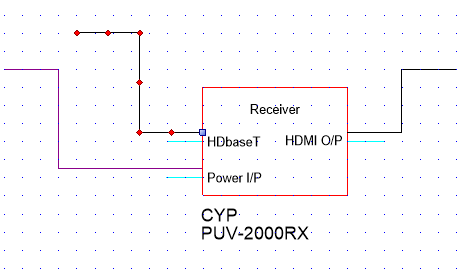
I will now just redo the device because its small but i have some other that behave same.
If you have a clue how to fix it let me know.
|
By Rob Robinson - 1/23/2019 8:28:52 AM
The only thing I can think that might be happening is that the UDP symbol itself contains connection points; it shouldn't, because they are added when the symbol is inserted into a drawing, but it could be possible if you copied a symbol from a drawing and pasted it into the Symbol Editor.
If this is the case you should be able to delete the connection points in the Symbol Editor - drag selection rectangles as indicated by the green boxes and hit Delete (note that you won't see any selection handles - you just have to have faith!)
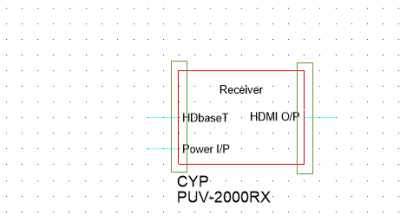
Alternatively, as mentioned earlier, if you create a new UDP from the symbol in your drawing, all should be well; rightclick and choose Create UDP from Selection.
|
By novski - 1/23/2019 9:28:56 AM
+xThe only thing I can think that might be happening is that the UDP symbol itself contains connection points; it shouldn't, because they are added when the symbol is inserted into a drawing, but it could be possible if you copied a symbol from a drawing and pasted it into the Symbol Editor. If this is the case you should be able to delete the connection points in the Symbol Editor - drag selection rectangles as indicated by the green boxes and hit Delete (note that you won't see any selection handles - you just have to have faith!) 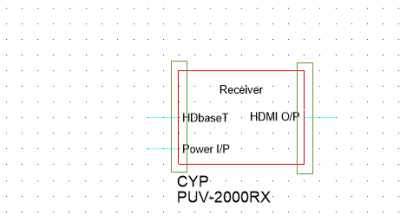 Alternatively, as mentioned earlier, if you create a new UDP from the symbol in your drawing, all should be well; rightclick and choose Create UDP from Selection.
No that does nothing.
It does not let me save after pressing delete, so it has not registerd a change in the symbol after deleteing the green selected surfaces.
There's a bug in your software. I just can't yet say where. I will have an eye on it in future. With 'faith' we will find it. 
|
|