By Rob Robinson - 3/22/2018 10:07:04 PM
Some printers, even PDF Writers, have a limited default selection of paper sizes. Where it is necessary to print to larger paper sizes you can use the following technique to add any page size you want to any printer.
This example adds the ISO A1 paper size to CutePDF Writer under Windows 10.
1) In Windows open Control Panel (you might find it easiest just to Search "Control Panel") and choose Hardware and Sound then Devices and Printers.
2) Select the printer and click on Print server properties .
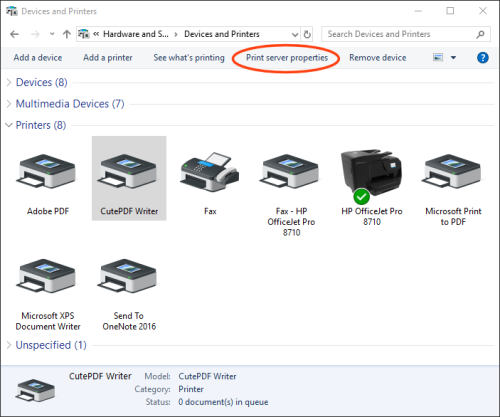
3) Check Create a new form and set a Form name then define the Width and Height of the page size in portrait orientation. Click OK.
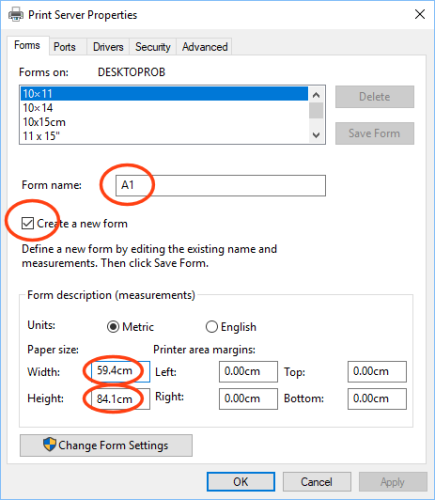
Now when you start Stardraw Design 7 and choose to print using that printer you will see the newly created paper size.
Special Note for Microsoft Print to PDF: by default Microsoft Print to PDF does not support custom paper sizes, however it is possible to manually update the printer driver to support any custom paper sizes; details can be found here.
Paper sizes that users commonly need to add are:
| ANSI Size | Width x Height (mm) | Width x Height (in) | | B | 279 x 432 mm | 11.0 x 17.0 in | | C | 432 x 559 mm | 17.0 x 22.0 in | | D | 559 x 864 mm | 22.0 x 34.0 in | | E | 864 x 1118 mm | 34.0 x 44.0 in | | Arch A | 229 x 305 mm | 9.0 x 12.0 in | | Arch B | 305 x 457 mm | 12.0 x 18.0 in | | Arch C | 457 x 610 mm | 18.0 x 24.0 in | | Arch D | 610 x 914 mm | 24.0 x 36.0 in | | Arch E | 914 x 1219 mm | 36.0 x 48.0 in | | Arch E1 | 762 x 1067 mm | 30.0 x 42.0 in | | | ISO Size | Width x Height (mm) | Width x Height (in) | | A0 | 841 x 1189 mm | 33.1 x 46.8 in | | A1 | 594 x 841 mm | 23.4 x 33.1 in | | A2 | 420 x 594 mm | 16.5 x 23.4 in | | A3 | 297 x 420 mm | 11.7 x 16.5 in |
We hope this is helpful - happy printing (and PDF-ing!)
|
By Hans Troost - 1/25/2024 4:33:55 PM
Dear Rob,
I found this article, but - you posted it 6 years ago - it is a bit outdated regarding the interface. Any idea how to do this in Windows 11?
Kind regards, Hans Troost
|
By Rob Robinson - 1/26/2024 9:29:51 AM
Hi Hans,
In Windows 11 go to Settings | Bluetooth & Devices | Printers & Scanners.
Scroll down to Related Settings and choose Print Server Properties.
From that point, the UI is exactly the same as Step 3 in my original post.
I hope this is helpful.
|
|